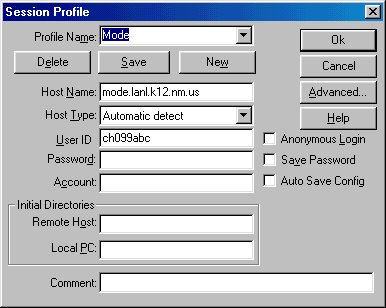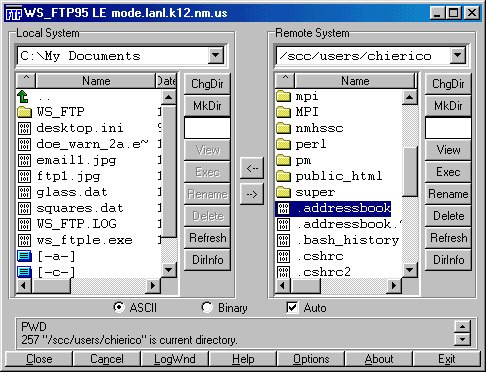|
Challenge Technical Guide - FTP
|
|
FTP stands for "File Transfer Protocol", and is the manner in which files are transfered over the internet. File transfer programs using this protocol will be able to transfer files from any computer (using any type of operating system) to any other type of computer (using any other type of operating system). For our purposes, it is most useful to be able to transfer files from the Challenge machines "mode" and "pi" , to the PC's that are commonly found in your classrooms, and vice-versa. A great file transfer program is called WS_FTP LE. You may download it to your PC running windows from here. Note that the software is only free for teachers, students, and government employees, and you can go to Ipswitch (the authors) to download a version other than the one given above. Once you have installed WS_FTP LE you should fire it up and make a new connection to mode by pressing the New key on the "Session Profile" window. Enter the following data with "ch099abc" replaced with your Challenge login name:
Make sure you press Save when you are done entering the data. Now, enter in your password in the "Password" box, and press "Ok". You have now established a connection between your PC and your account on mode. Next time you start up this software, you can choose "Mode" from the "Profile Name" Pull-down menu, so you don't have to retype all of the information. The window on the left contains the files on your PC, on the right are the files on your mode account. Now, say for example you wish to get a file from your mode account and place it on your PC. You would double click on the up arrow and/or double click on the folders as necessary to browse to the file that you want get. Once you see the file appear in the window, click on it once to highlight it. Now, in the other window, choose the location that you want to place the file into by the same process. Finally click on the arrow in the middle pointing to the left, indicating that you want to transfer the highlighted file in the right window to the folder that has been opened in the left window. Reverse this process to transfer files from a PC to your mode account.
One last bit of information you need to know is related to file type: choose ASCII at the bottom of the window if the file you are transfering contains only clear text. An example of this would be a file you've created with Pico. Select Binary if you are transfering files that do not contain just clear text, such as an image contained in a ".gif" or ".jpg" file. Coordinated by Los Alamos National Laboratory and New Mexico Technet Questions? e-mail: consult |