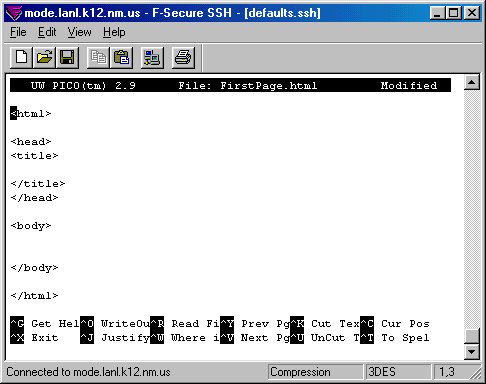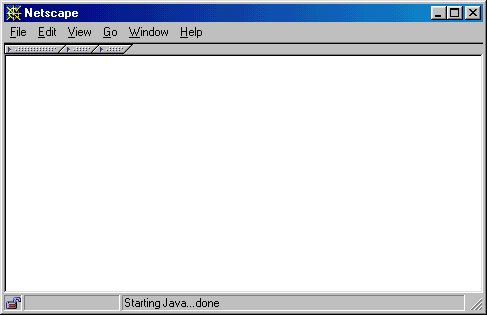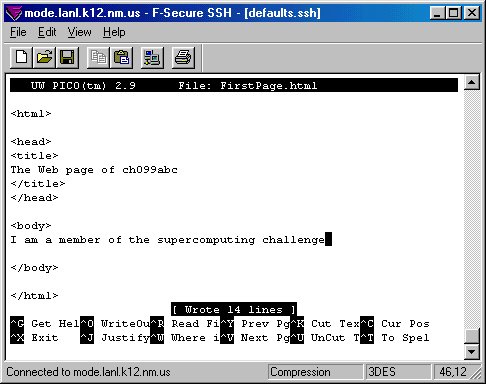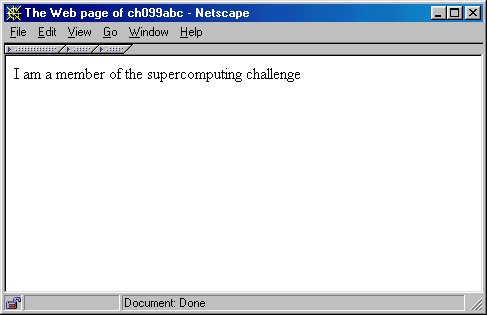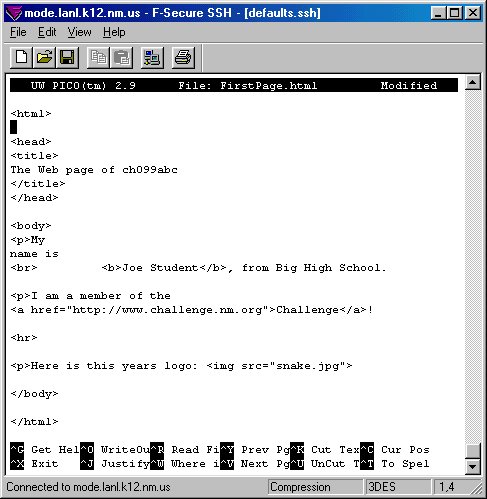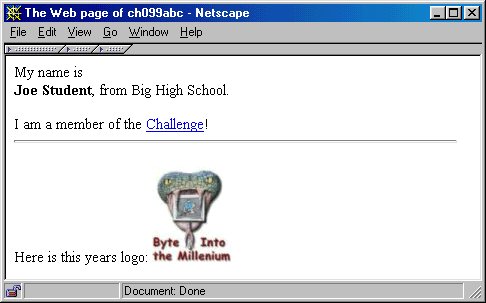|
Challenge Technical Guide - HTML
|
|
The requested page could not be found.
|
HTML (HyperText Markup Language) is the language of the World Wide Web (WWW). It is relatively easy to use and has a short learning curve. You can create web pages on mode using a text editor such as pico, and post them to the web via your mode account by following the instructions below. Here is what the code of a bare-bones web page created with pico looks like:
The above code will produce an empty web page as seen below:
Now let's learn something about HTML code. The first thing to note is that the language relies heavily on what are known as "tags". For example, the tags that denote the start and end of an HTML document are <html> and </html>. Everything between the start and end "html" tags is considered to be part of the HTML document. Let's expirement with the "title" and "body" tags by placing some text between the start and end tags of each type:
Take a look at the results:
Notice that the text that is between the "title" tags appears in the blue bar on the top of the browser window - the title of your web page. The text that was entered between the "body" tags appears in the main window of the web browser. Now, let's learn about many other HTML tags and their use. Then we will incorporate them into our source code and show what a web browser would display.
Now let's incorporate some of these new tags into our web page; you should be able to figure out their usage.
And the results ...
One interesting thing to note from above is the use of "White Space". All combinations of white space (spaces, returns, and tabs) are considered to be one blank space! That is why we must explictly enter in line breaks and paragraph breaks with tags. Note how this is demonstrated above. Finally, to post web pages via mode, make sure you place your HTML
source code inside of your public_html directory on your mode account. For example,
say you have made a web page containing your final report called "final.html", and
it is located within your public_html directory. To view it over the web, simply
point your web browser to: http://mode.lanl.k12.nm.us/~ch099abc/final.html ,
where ch099abc is your login name.
Note, if you point your web browser to http://mode.lanl.k12.nm.us/~ch099abc ,
it will by default display a file called "index.html" that was placed into your
public_html directory when we created your account. You may modify this file as
you please to display your Challenge related interests and activities.
|