 |
Challenge Technical Guide - Login Tutorial
|
|
The requested page could not be found.
|
We will discuss accessing the Challenge machines via a PC running windows. This tutorial assumes you already have an active connection to the internet. A windows Telnet program should come with your operating system. To run this program you can click on Start in the lower left hand corner of the screen, then select Run. You will get a window similar to this: 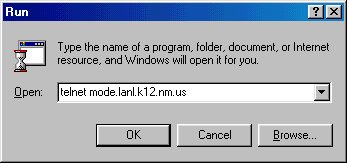 As the windows shows, type in "telnet mode.lanl.k12.nm.us" (no quotes) into the blank and press OK. If all goes well you will get a screen that looks like this: 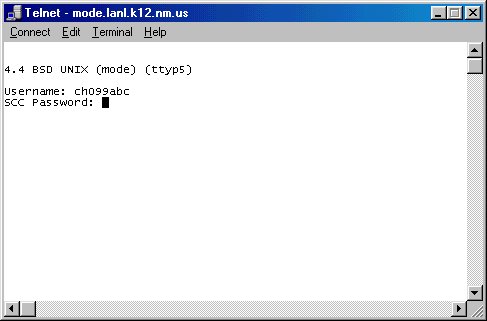 You have now reached the machine "mode". When mode prompts for a Username, enter your challenge account login name. It should be similar to "ch099abc" (no quotes) where the "ch" stands for Challenge, the "099" will be replaced with your team number, and the "abc" are your initials. Note: If we did not have your middle initial, we placed an "x" in that spot. Now, you will be promted for your SuperComputing Challenge (SCC) password. This will have been supplied to you at the kickoff conference, and possibly changed (by you) thereafter. To learn how to change your password, read the information on utilities under the unix category. If you've forgotten your password, contact consult. Note: Your password is not "echoed" (displayed) to the screen when you type it in so nobody looking over your shoulder can steal it! After successfully logging in you should see the message of the day (motd) appear on your screen, as well as other pertinent information. It should appear similar to below: 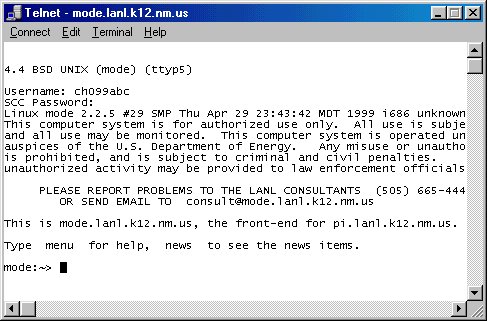 You are now ready to execute Unix commands, write Java programs, etc. on the machine "mode". To access the machine "pi", simply type "pi" (no quotes) at the prompt and hit enter. Note: You may have to re-enter your password when accesing pi. To learn more about the machines mode and pi, go to the supercomputing page. Coordinated by Los Alamos National Laboratory and New Mexico Technet Questions? e-mail: consult |
