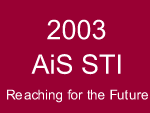
Adventures in SuperComputing - Summer Teacher Institute
Dreamweaver Fundamentals
Site Management Basics
The organization of the site and its management are the fundamental concepts that the developer must understand in order to effectively update, add to or change information that is posted on the WWW. Most importantly, your site should look and feel the same on both your local machine and the server. To reach this end, you will need to construct a plan for your site on your local machine, and then implement this plan (or schematic diagram) as you build the site. At the end, the folder and file structure on both the local and remote sides should match and in effect mirror one another in structure and content.
Here are the areas within the Site Management Basics:
- File/Folder Organization
- Folder/Directory
- Files and File endings (.htm, .html)
- Images/Photos/Graphics
- Local vs. Remote
- Using the Server
File/Folder Organization
This process should begin with a sketch (on whiteboard or on paper) of what the basic files and folders on the Web Site will be. It is also good practice to name the files and folders in a short and easily understood manner. All folders and files must be contained within a single folder, called the "root folder". This is the highest level of the site, and all files and other folders (sub-folders or sub-directories) must be contained within this root folder. As for individual html pages, they should end in a format recognized on the Web (.htm, .html, shtml, .stm). All the folders and files should also be in lowercase and without spaces. For instance, the root folder could contain the first page (or home page) of a Web Site, which by convention is often entitled "index.htm" or "index.html".
Revise your map from exercise one to reflect an organization of folders and files that follow the above suggestions. To change the text in a symbol, double click on it. This will allow you to edit it. You may want to find the symbols for folders in the symbol palette, and use smaller boxes of a different shape for files. You can also change the fill colors of the symbols to help you better visually represent the hierarchy or organization of your site.
Folder/Directory
In dealing with Web Sites, a folder is the same thing as a directory, and the address of a site often gives an indication of where information resides. For example, if a Web address is given to you as the following Uniform Resource Locator (URL):
http://www.challenge.nm.org/sti/html/site.shtml
You can surmise that the www.challenge.nm.org is the domain name of the site, and “/sti” indicates the root folder (at the top level). Following along, “/html” is a sub-directory (or sub-folder) inside the “/sti” folder. The page “site.shtml” is the page that is being viewed and it resides in the folder entitled “html”.
Files and File endings (.htm, .html)
There are a number of file endings that can be used on the Web, and your area may have a specific style that it is using, depending on whether it is supported with server actions (.shtml) or is more of a stand alone (.htm or .html). There are also other formats that can be used, but it is best to choose one format and stick with it.
Images/Photos/Graphics
Images and pictures add vitality and life to a Web Site, and as the saying goes, "A picture paints a thousand word". Also important in this are logos for different organizations that are important for emphasizing ownership of given pages on the Internet. As stated previously, all images and photos should reside in a folder that will be accessed to call up pictures to appear in your Web pages. Typically, there are 2 basic formats for images on the Web, Graphics Interchange Format (.gif) and Joint Photographic Experts Group (.jpg or .jpeg). Within your Web page, you may want to utilize another heuristic of design in that .gif is used for graphics and .jpg (.jpeg) is used for photographs.
Local vs. Remote
In the basic sense, the Local System is where you reside, the local machine on which you are operating. It is also the place where most if not all of the development will occur. This is where the root folder and other files and folders contained within it will reside on your local machine. The Remote Site is in effect "the Server" or where the pages reside so that others can see it over the Internet. Within a application like WS_FTP or Dreamweaver's site manager, you can see both the local and remotes sides as you work on and subsequently post pages. A rule of thumb is that "You develop locally and post remotely."
Using the Server
The Web runs on a client/server model. You run a Browser (Netscape, Internet Explorer) on your system (the client). It contacts the Web server and requests information or other resources, most commonly done in the form of a URL. The Web server locates and then sends the information to the client, thereby displaying the results.
The server is ultimately where all your pages will reside, yet understand that even after you have made sure that all your links work and all your paths are complete, you will still have to troubleshoot your pages once they are on the server. Again, "Your Web Site is never done," so you can expect things to have to be done regularly to your site, especially as you add, edit or re-post information. File Transfer Protocol (FTP) is the process that you will use, and the software you can use is WS_FTP (PC), Fetch (Mac) or you can use the FTP tool within WYSIWYG software, such as Dreamweaver.
